Home | Brush Store | Twitter | Tumblr | Blog
Krupuk - Markers and Water Brushes for Clip Studio Paint
Overview
Shop page: https://ko-fi.com/pharanbrush/shop
These brushes, or parts of them (textures, stamps, brush shapes, icons), are not free for redistribution or resale. Don’t use any part of them in your products. Just use them as tools in Clip Studio Paint.
Krupuk Markers and Water is a set of Clip Studio Paint brushes that try to look like markers and thin, water-based media, with various shapes and amounts of grain and texture.
This was originally a set of brushes to help me quickly do quick coloring on sketches, but I later expanded to be able to achieve a broader set of marker-like looks.
Included in the set
- Krupuk (the main set)
- Kropek - the experimental dual brush variants of Krupuk
- Krupuk Inkers - water-based inking brushes with color dynamics
- Shibe - the experimental blendable layer setup
- Script Tzu - Asian calligraphy brushes
Krupuk
Krupuk is separated according to its grain, which are scans of different kinds of paper.
- CP is regular printer paper, which tends to look more like an everyday marker drawing, with characteristic white spots.
- SP is light-medium sketchpad paper which shows a little bit of paper grain.
- SPG is the sketchpad paper but with more visible granules, to look more like certain grainy pigments.
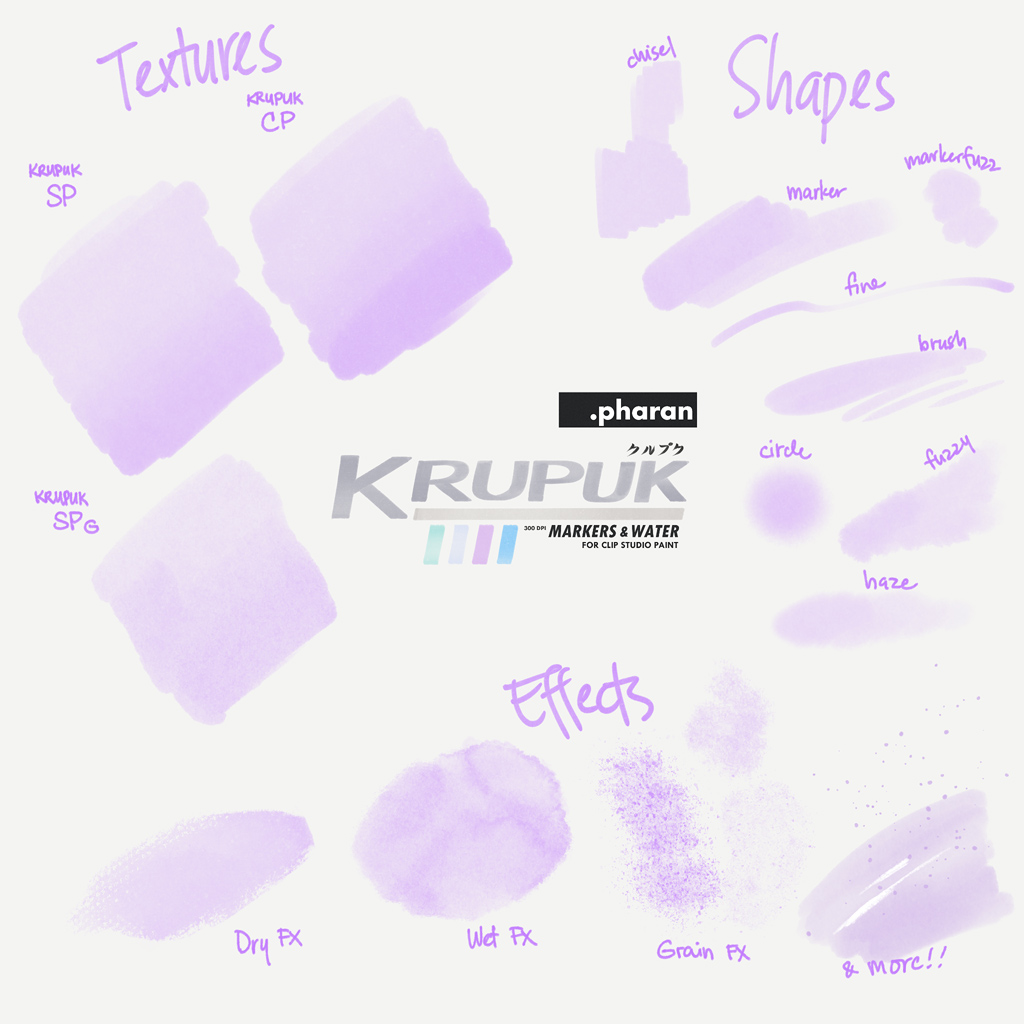
Can be found in: ph Krupuk MarkersAndWater (main set) >
Each category has a variety of shapes, softness and fuzziness. For example Chisel is for chisel tip markers. Fine is for fine-tip. Marker is for a general ovoid shape. Use Haze as a soft brush. There are several other shapes too.
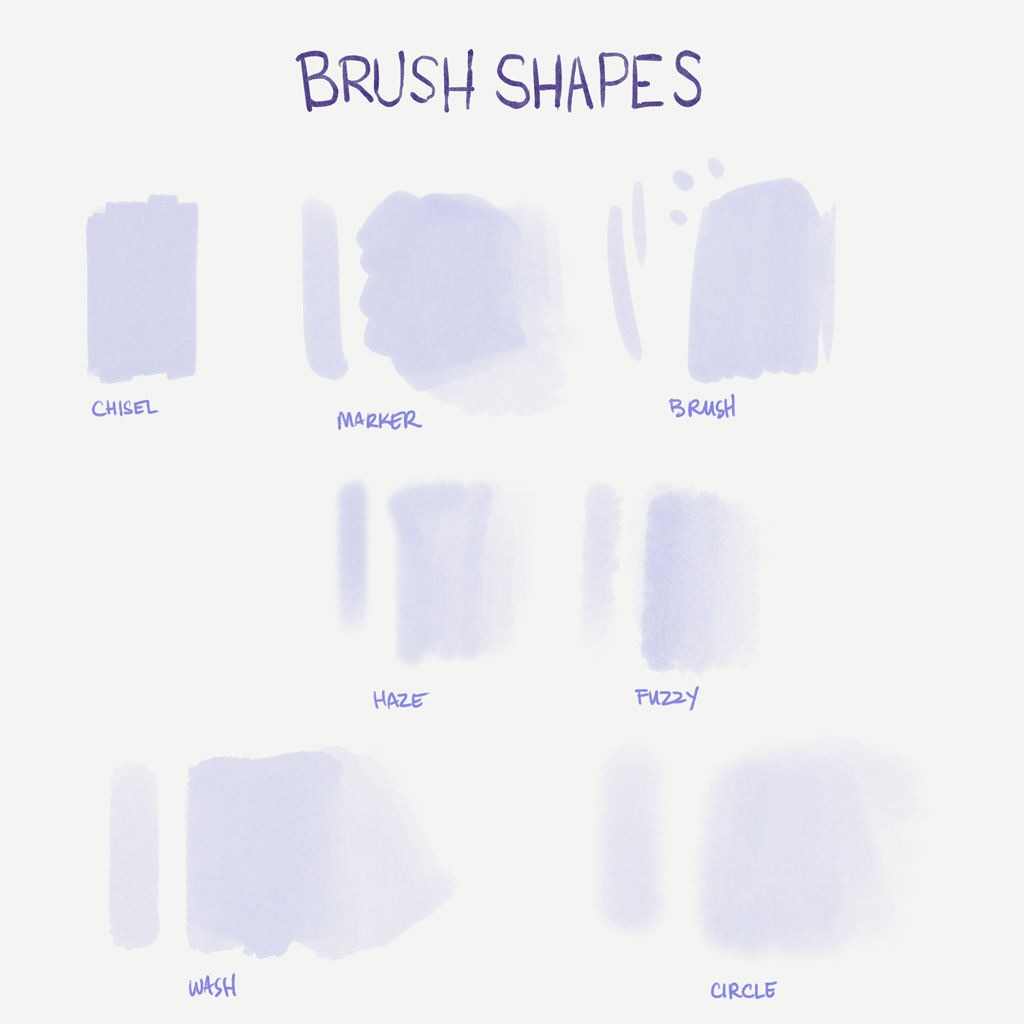
Can be found in: ph Krupuk MarkersAndWater (main set) > Brushes > Krupuk…
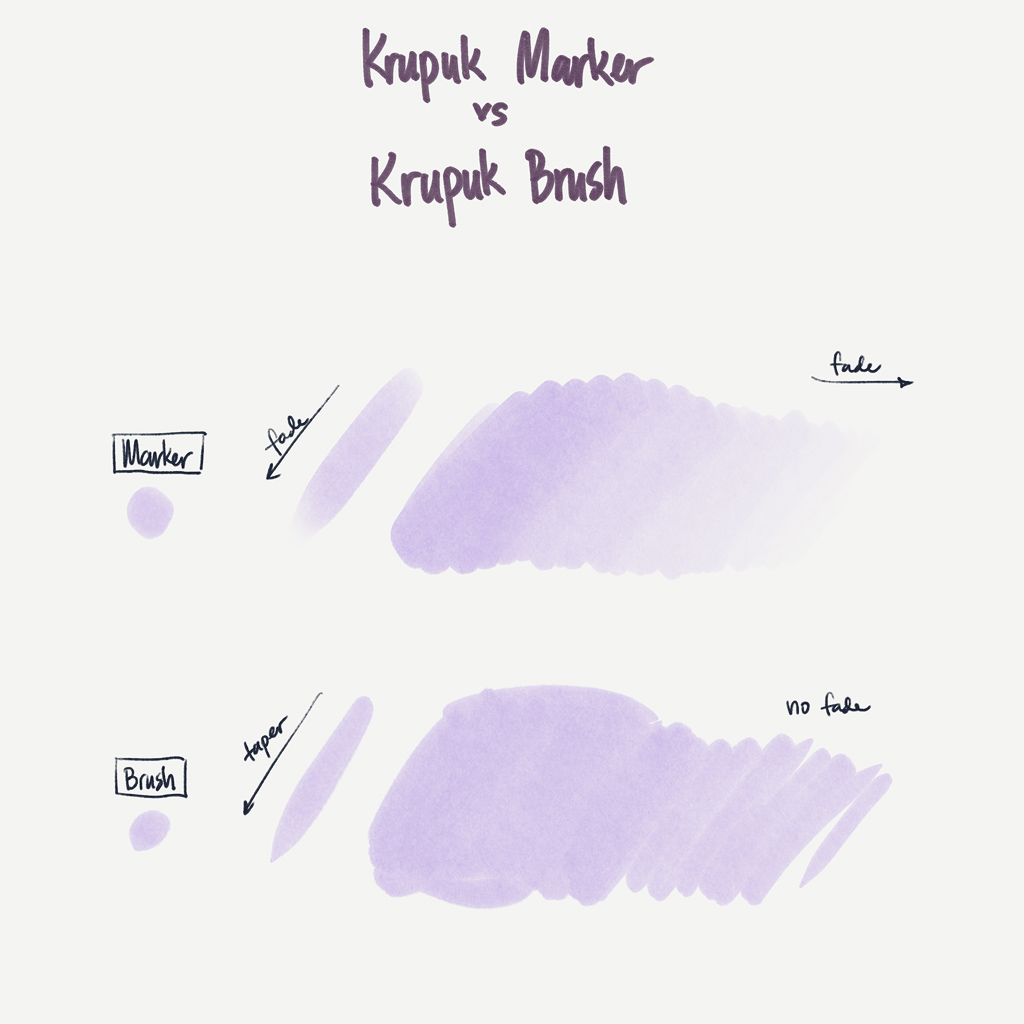
Can be found in: ph Krupuk MarkersAndWater (main set) > Brushes > Krupuk…
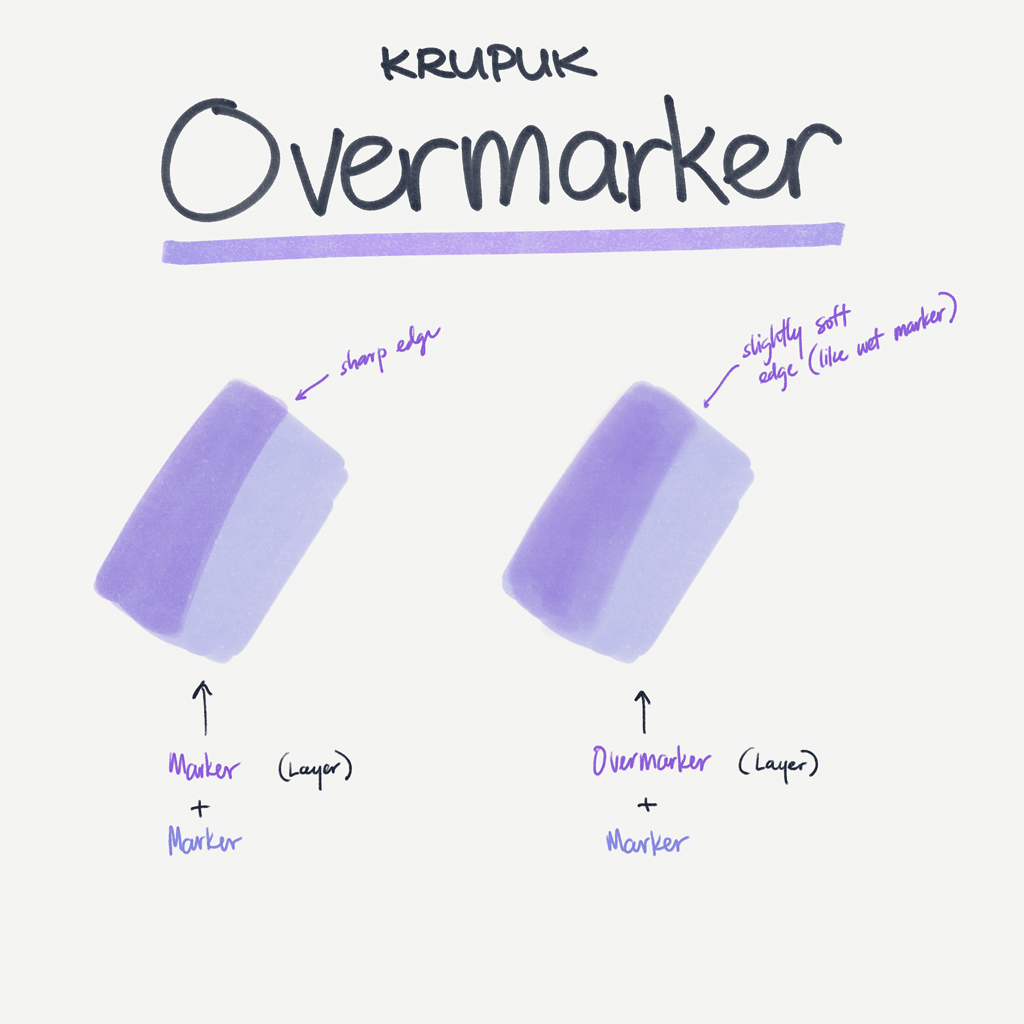
Can be found in: ph Krupuk MarkersAndWater (main set) > Brushes > Krupuk…
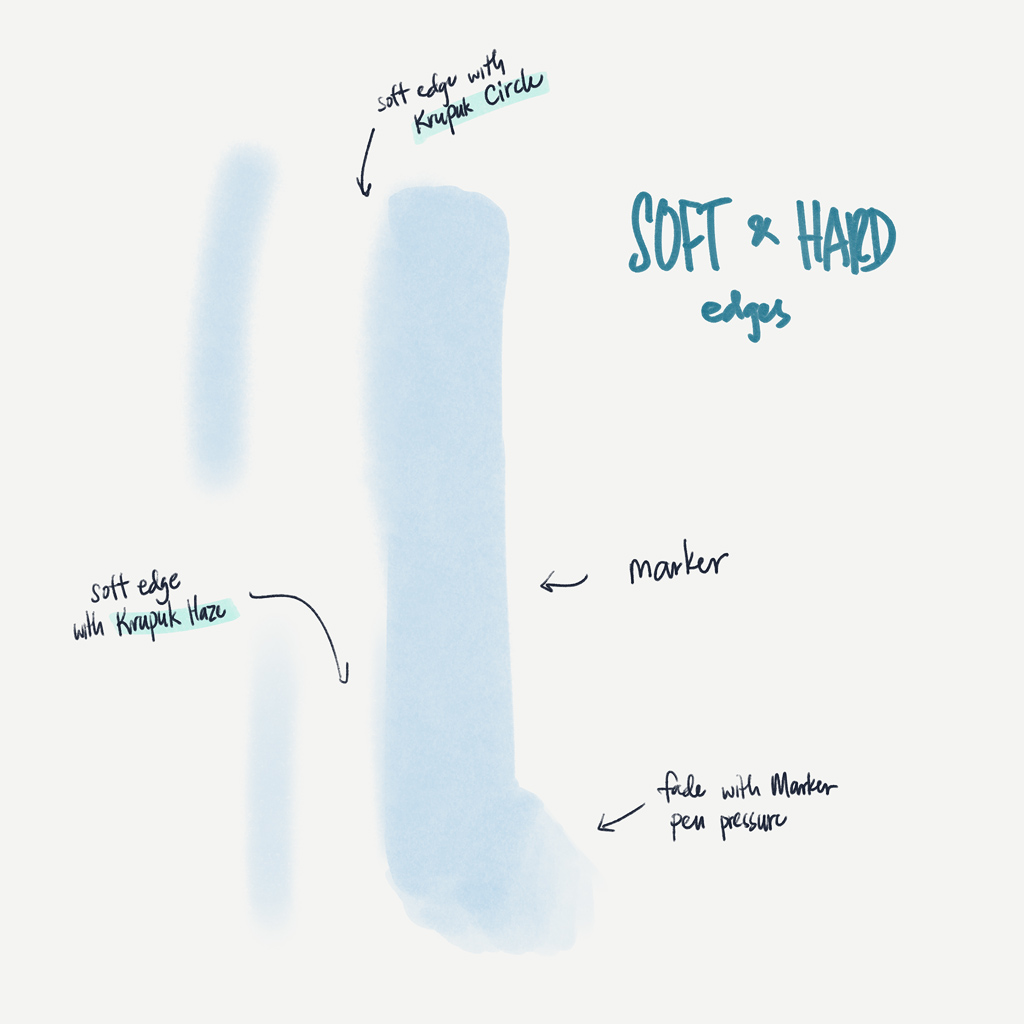
Can be found in: ph Krupuk MarkersAndWater (main set) > Brushes > Krupuk…
There are also variations for how deep the color is. Some markers have Mid and Light variants. The Mid variants help show the actual picked color better when that’s the desired effect.
More recently, Clip Studio Paint has added the ability to adjust the Brightness and Contrast of the texture. You can also adjust these sliders to make the color more dense and better show the picked color.
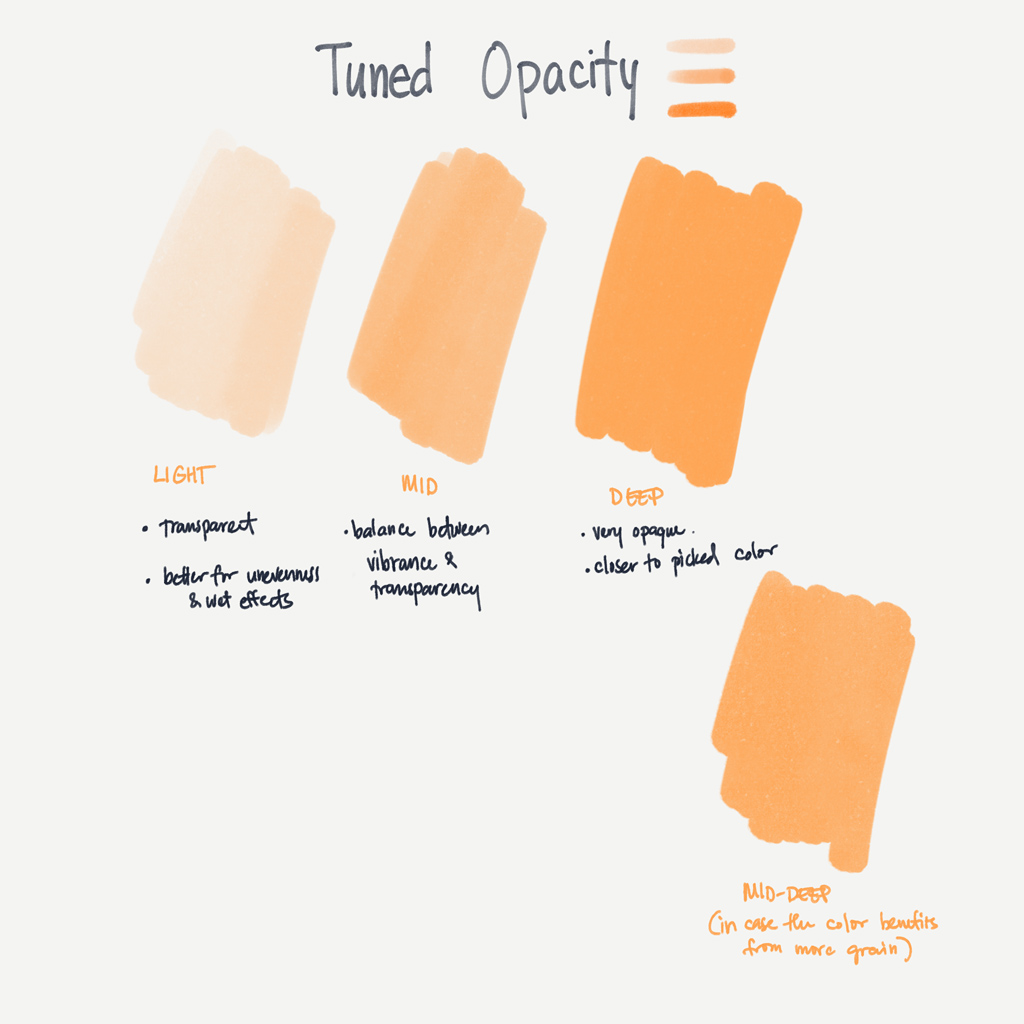
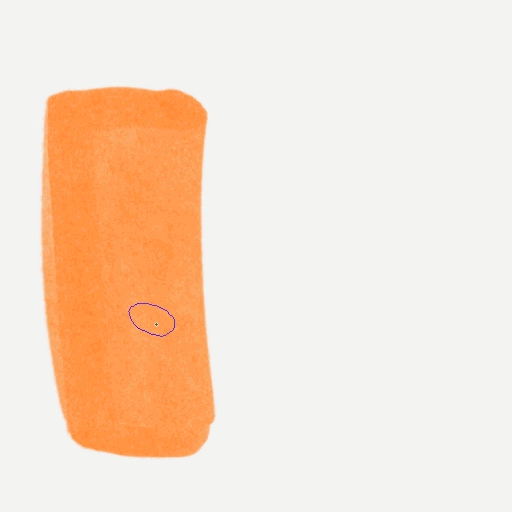
Krupuk also includes a set of effects brushes that help achieve certain effects.
Can be found in: ph Krupuk MarkersAndWater (main set) > Brushes > 4. Krupuk Wet Effects
Kropek
Kropek is the smaller set of dual brushes compatible with Clip Studio Paint’s updated brush engine (1.10.x). These allow the paper texture and brush texture to show through on the edges for a dry brush look. These can be combined with the regular Krupuk set as long as you match the color density and paper texture.
These also include the WCB paper texture.
Can be found in: Kropek set >
Crewpeck
Extending on the Kropek set, these are more controllable dual brushes. They have controllable edges when pressing normally, and fade out to rough edges as you press lighter.
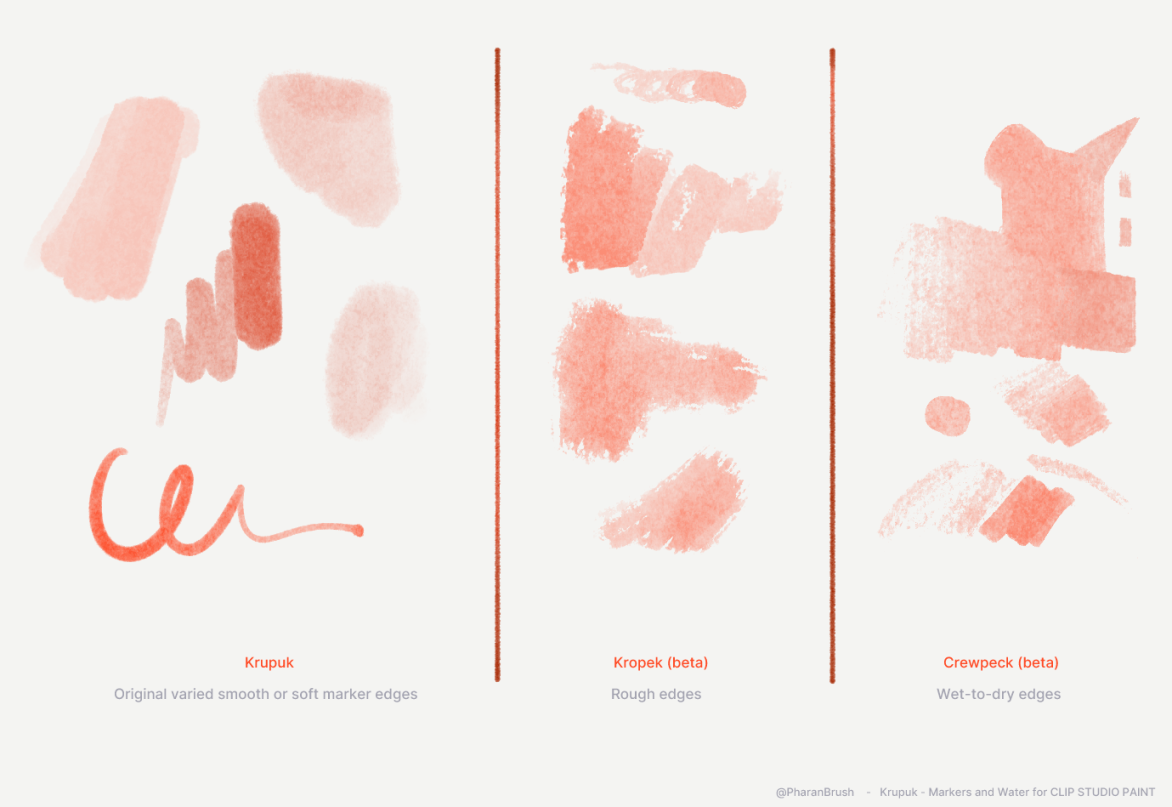
Can be found in: Kropek set >

Can be found in: Kropek set >
Krupuk Inkers
Krupuk Inkers are thick, inking brushes that look water-based. They have pressure-responsive color dynamics so it darkens and saturates as you press harder, mimicking dense colored specialty inks.
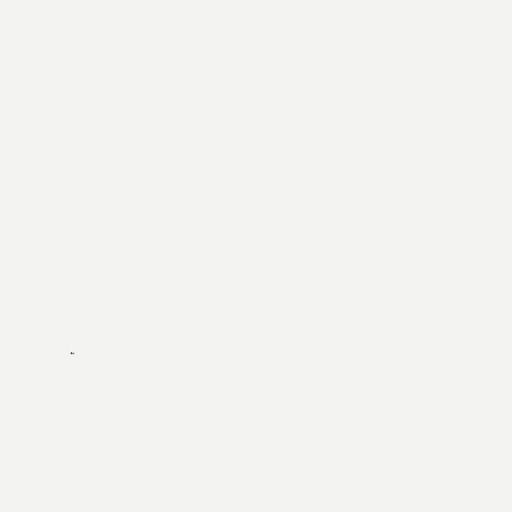
Can be found in: ph Krupuk MarkersAndWater (main set) > Brushes > 1. Inkers
Script Tzu
Script Tzu is a small set of Asian calligraphy brushes.
Can be found in: ph Script Tzu set >
Can be found in: ph Script Tzu set >
Krupuk Tips
Here are some tips and how-tos that are included in the pack.




(character Dusk belongs to @duskwalker)
The [Compare Density] brush blend mode lets separate semitransparent brush strokes connect. This lets you more carefully create a shape through multiple strokes, undo individual ones and try again, or even erase and paint a new stroke to patch it up.
(*if you use the same semitransparent brush to erase, [Compare Density] will cause it to limit how much it can erase. In this case, it’s more effective to have a separate brush for erasing especially if you need to erase fully.)
Choose between Compare Density, Normal, or Multiply depending on what you’re working on.
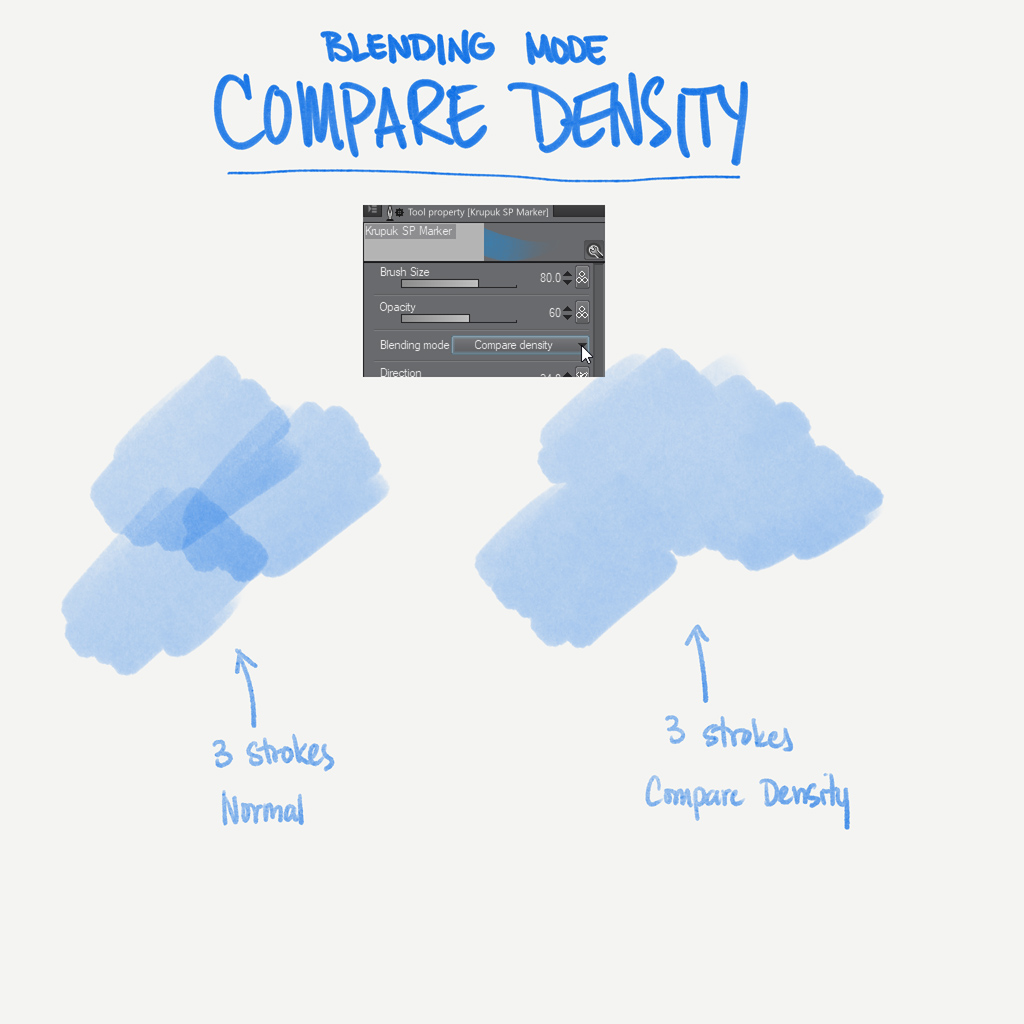
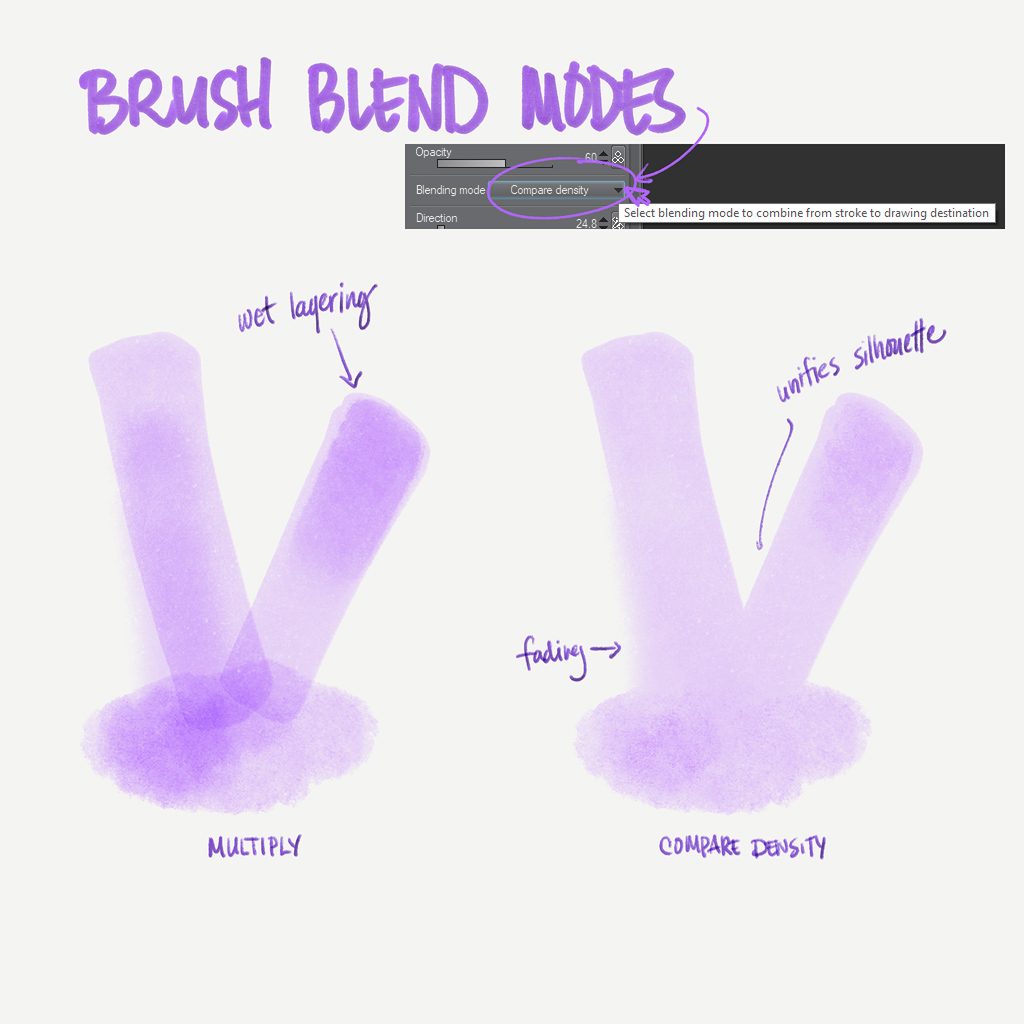
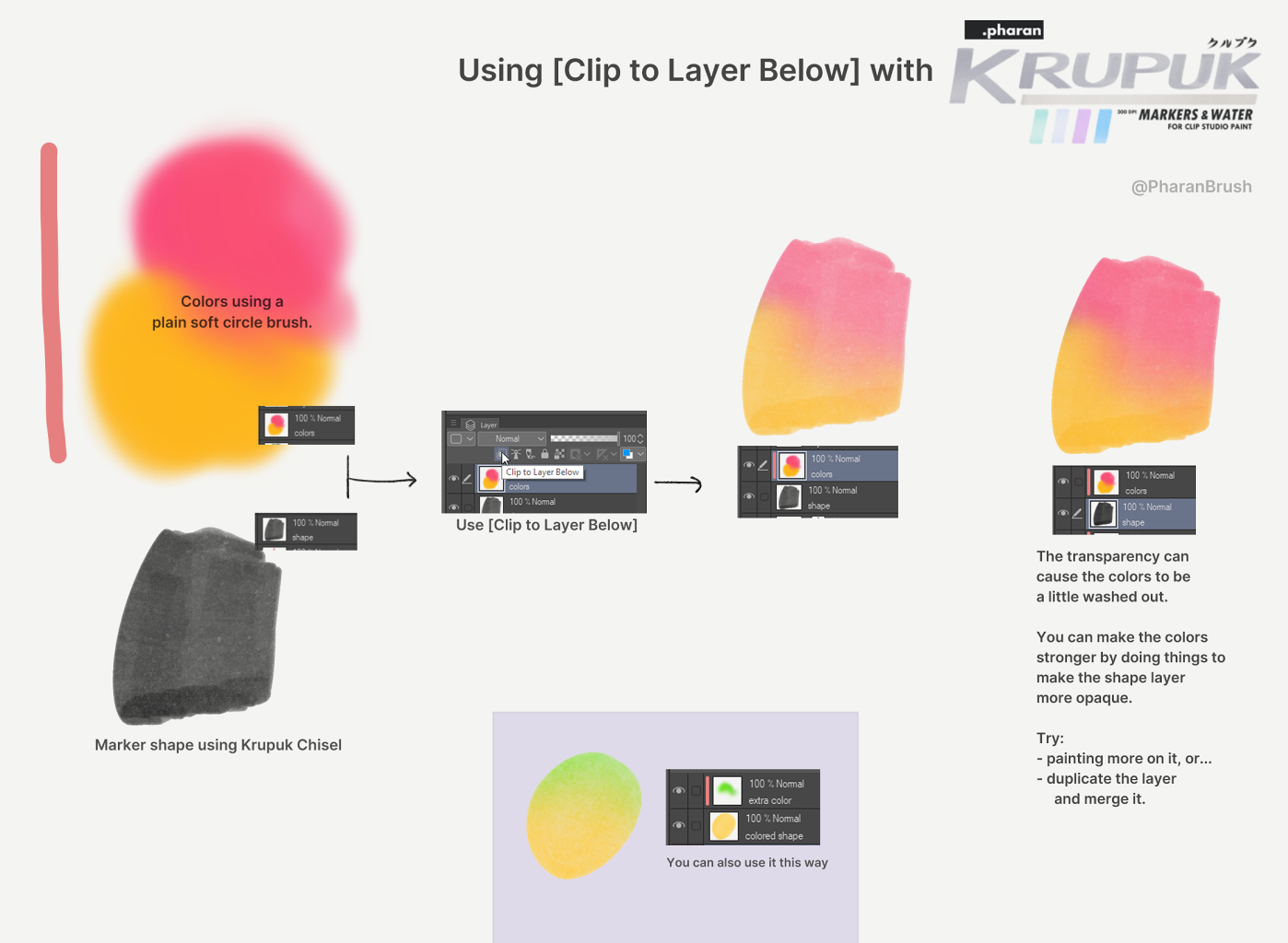
If you choose to keep using the [Compare density] blend mode, you have some options to blend multiple colors to your marker layers. You can use [Clip to Layer below] to separately handle the colors and shapes of each patch of color. Or, just add a color to your colored marker strokes.
Another alternative is to lock the transparency of your layer and paint more colors on it with any soft brush that has Normal or other blend modes.
In the absence of an actual water engine in Clip Studio Paint, the set comes with a variety of brushes that help add an unevenness effect without too much extra effort.
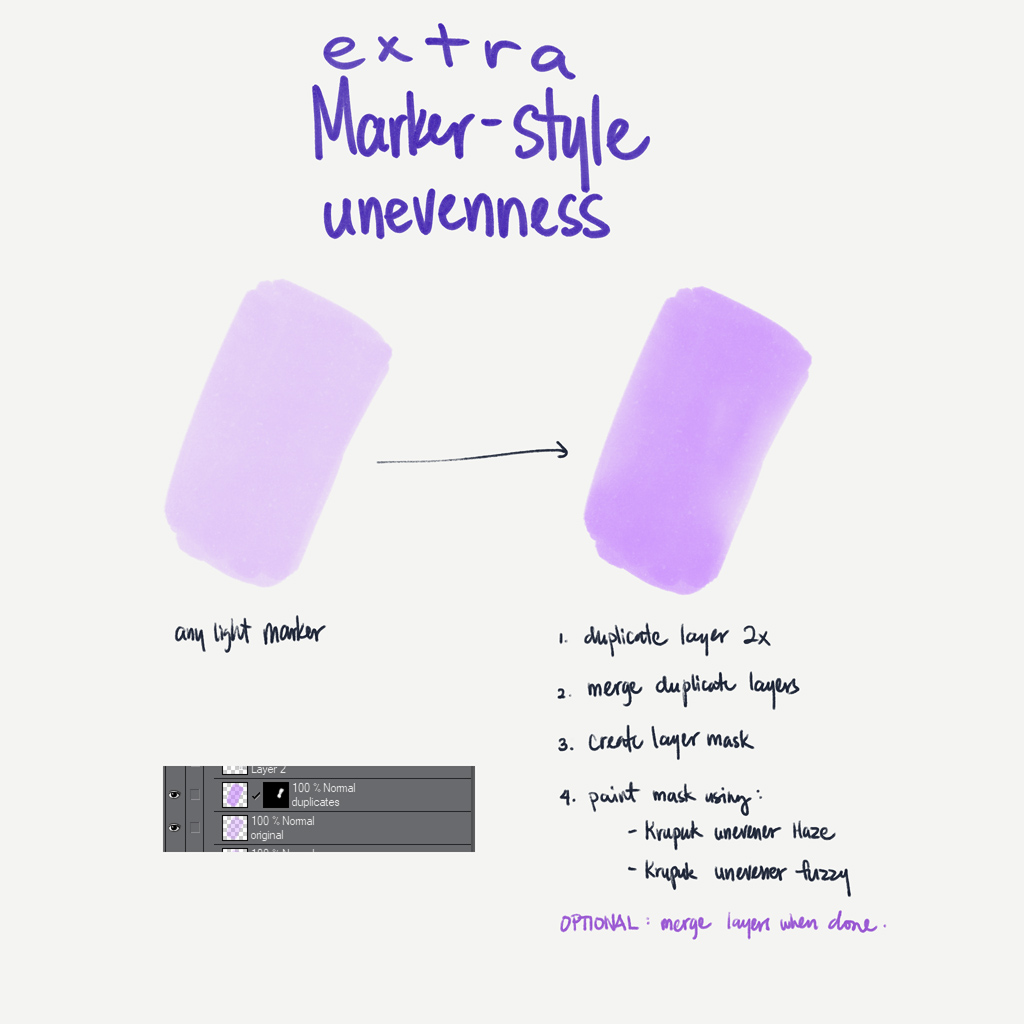
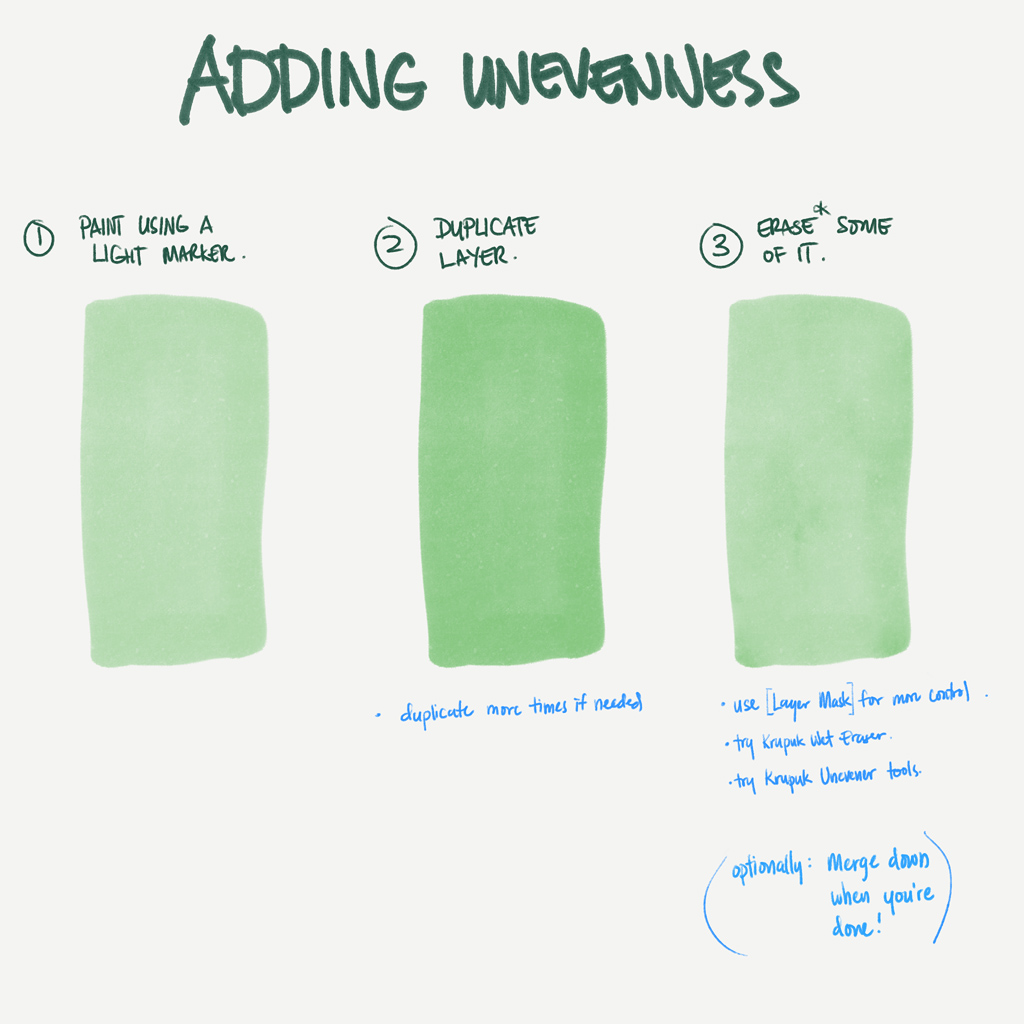
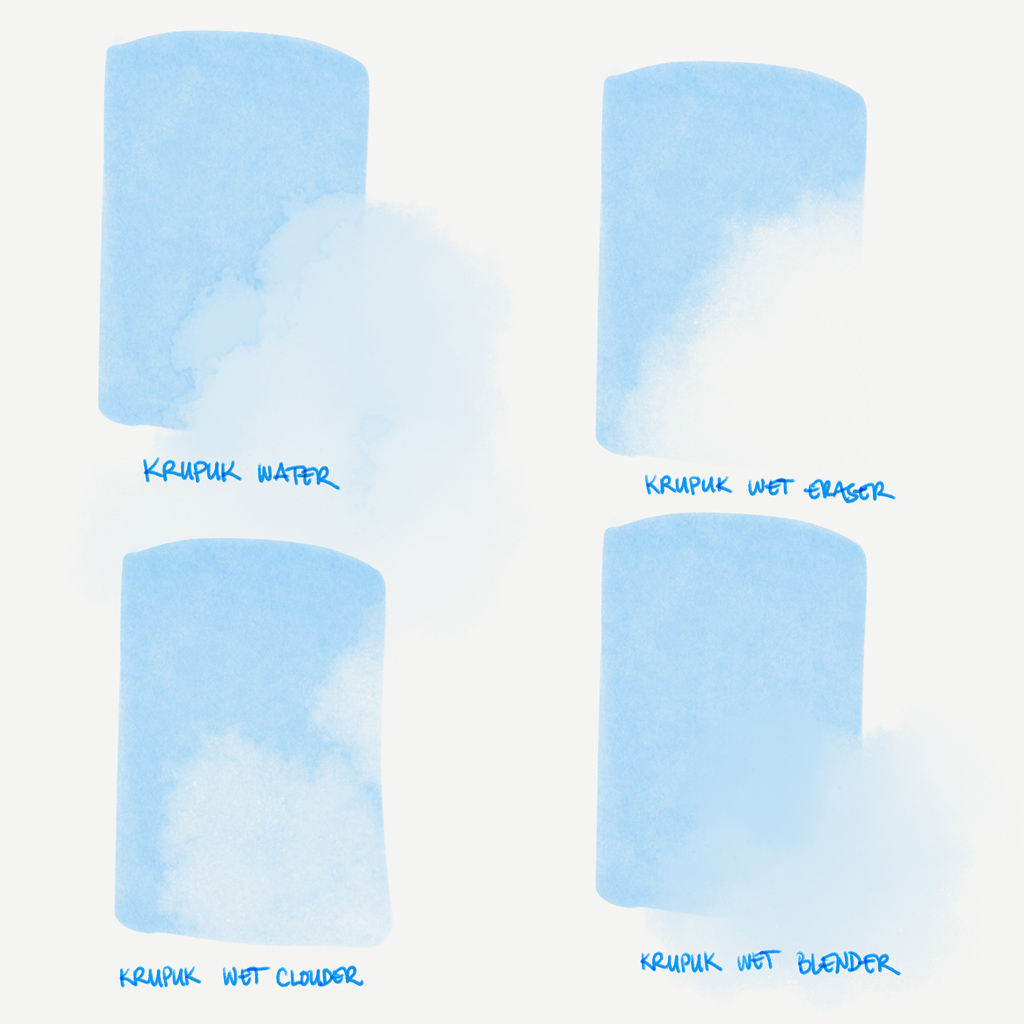
Can be found in: ph Krupuk MarkersAndWater (main set) > Brushes > 2. Erasers
Some helpful reading: